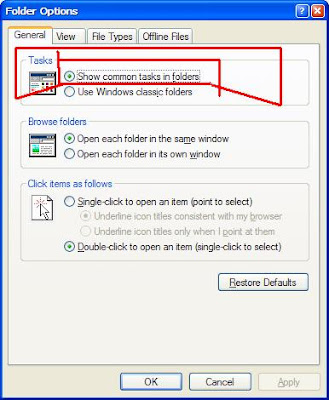lets you view jpg and other images as a running "slideshow" but if you cannot find it.
1. Save any photo's that you would like to have as a slide show in to your "My Pictures" folder.
2. Go to Start>> My Pictures
3. Select "Tools" from the toolbar and choose "Folder Options..." from the resulting menu.
4. In Folder Options, find the "Tasks" section and tick the radio button titled: Show common tasks in folders.
5. Exit all window and go back to Start>> My Pictures
6. In the left pane you will now see a "Picture Tasks" menu.
7. Click the "View as a slide show" option to start your "My Pictures" slide show.
If you get an error regarding a missing or corrupt hal.dll file, it might simply be the BOOT.INI file on the root of the C: drive
- Insert and boot from your Windwo XP CD.
- At the first R=Repair option, press the R key
- Press the number that corresponds to the correct location for the installation of
window you want to repair.
Typically this will be #1 - Type bootcfg /list to show the current entries in the BOOT.INI file
- Type bootcfg /rebuild to repair it
- Take out the CD ROM and type exit
If you get an error that NTLDR is not found during bootup (0)
7:07 PM by Bilinthar , under Error မ်ား ႏွင္႔ ကခုန္ျခင္း ။
If you have NTFS partitions
copy the NTLDR or NTDETECT.COM files from the i386 directory to the root of the C:\ drive.
For NTFS:
-
Insert and boot from your window xp CD.
-
At the first R=Repair option, press the R key
-
Press the number that corresponds to the correct location for the installation of
window xp you want to repair. Typically this will be #1 -
Enter in the administrator password when requested
-
Enter in the following commands (X: is replaced by the actual drive letter that is assigned to the CD ROM drive)
-
COPY X:\i386\NTLDR C\:
-
COPY X:\i386\NTDETECT.COM C:\
-
Take out the CD and type exit
My Computer icon missing from Desktop (0)
6:58 PM by Bilinthar , under Error မ်ား ႏွင္႔ ကခုန္ျခင္း ။
Right click an empty area of your desktop. Choose Properties>> Desktop tab>> Customize Desktop button>> General tab.
Place a checkmark next to the item that you would like an icon to appear on your desktop. Your choices are:
- My Computer
- My Documents
- My Network
- Internet Explorer
In this case, place a checkmark next to "My Computer".
- Right click an empty area of your desktop
- Select Properties
- Select the Desktop tab
- Select the Customize Desktop button
- Select the Web tab
- Click to highlight each entry here except for "My current home page"
- Uncheck the checkbox titled: "My current Home page"
- Click OK
- Now, try selecting the desktop background you'd like to use
- Click OK
Go to Start >> Run and type in: helpctr -regserver
To reinstall Help and Support:
Go to C:\Windows\inf\pchealth.inf. Right-click and choose install. Have your XP CD available.
Note: The folder is hidden by default. Go to Start >> Run and type in: control folders. View: Show hidden files and folders and uncheck "Hide extensions for known file types".
Go to Start>> Run. Type in: regedit [Enter]
Navigate to the following registry key;
HKLM\Software\Policies\Microsoft\Windows NT\SystemRestore
If a "DisableSR" value doesn't exist,
go to the Edit menu, select New, DWORD
value, and create the value.
Set the value to 1 to disable System Restore (or ) 0 to enable System Restore.