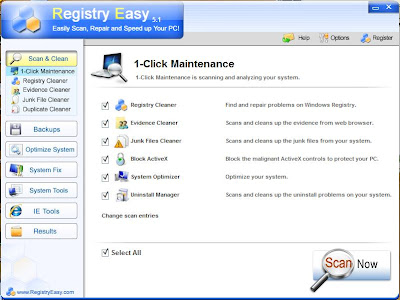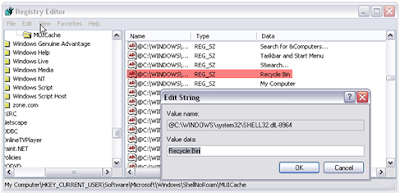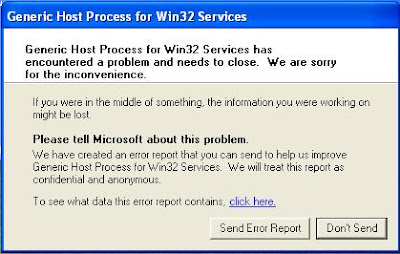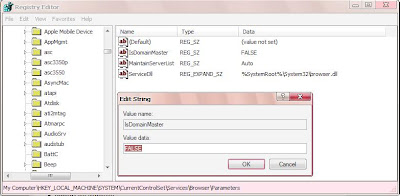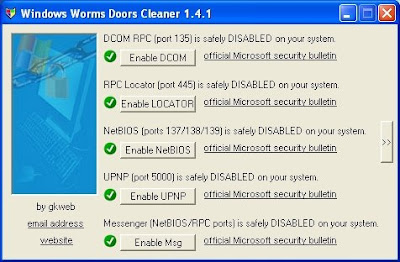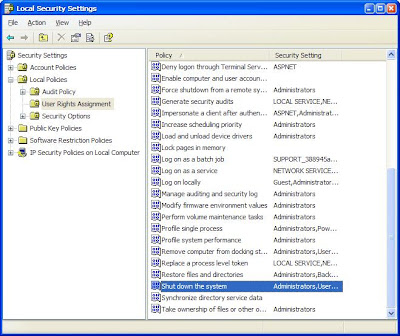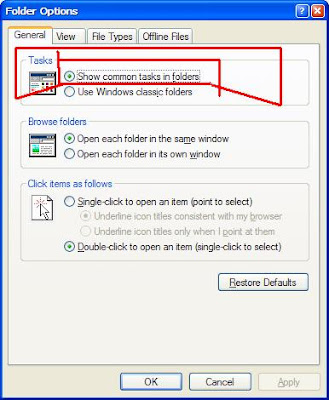About Registry Easy
Current Version: 5.1
File Size: 3.21 MB
Operating System: Windows 98/ME/NT/2000/2003/XP/Vista/2008
Release Date: July 15, 2009
Protection Against: Cleans registry and optimizes PC for better performance.
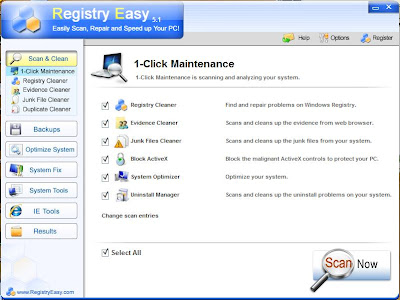
download link ;
http://www.registryeasy.com/download.php Registry Easy™ will Automatically Speed up , Clean & Repair Your PC Registry of the following:
- Windows Installer Errors
- ActiveX Errors
- ActiveX Control problems
- Windows Startup Errors
- Windows Explorer Errors
- Windows Media player Errors
- l sass.exe , svchost.exe &other exe Errors
- Windows Operating System Problems
- Registry Errors
- DLL Errors
- Runtime Errors
- IExplore and System32 Errors
- System Crashes
- Slow PC Performance
- Chkdsk Issues
- Computer Freezing
- Internet Explorer Errors
- Javascript Errors
- Dr Watson Errors
- Hardware Malfunction
- Blue Screen
- Vista, XP, 2000, 98 and ME Issues
- Scan Disk
- Driver Errors
- Corrupt Registry Files
- Task Manager related
- Computer & Application Shutdown
- Registry Easy™ detects the most registry problems
- Cleans registry, fixes errors, and optimizes your PC for better performance
- Prevent application crashes
- Load windows faster
- Run applications smoothly
- Maintain your system like new
- Manage your Internet Explore more handle
- Regain disk space
- Protects your privacy
- Easy to use, saving you time and energy
- Unlimited free technical support
- Prevents PC from Freezing or Crashing
Registry Easy™ Key Features and Benefits:
- High-performance scan
- Junk Files Cleaner
- Duplicate File Cleaner(New!)
- Evidence Cleaner(New!)
- System Optimizer(New!)
- IE Restore
- Browser HOM Manager
- Automatic/manual removal
- Back-up registry
- Restore Point
- Block ActiveX
- Error Utilities
- Register ActiveX
- Program Shortcuts
- Checks Invalid User Software Settings
- Checks Invalid System Software Settings
- Checks Invalid Application Paths
- Checks Recently Used Files
- Checks Invalid Class Keys
- Checks Invalid ActiveX, OLE, COM
- Checks Uninstall Sections
- Checks Invalid Font
- Checks Invalid Shared known DLL's
- Checks Invalid Startup Programs
- Checks Invalid Shortcuts
- Checks Invalid File Associations
- Checks Invalid Start Menu Items
- Checks Recently Used Files
- Deletes Empty Registry Keys
- Checks System Service
- Organizes Windows Startup Items
- Add/remove Program Manager
- Memory Tweak
- Auto Updated

Click >> Run >> cmd >> press Enter >>Type the command sc stop wuauserv
This command stops the service responsible for the popup that asks if you want to restart now or later.

2:09 AM by
Bilinthar
, under
Hacks
Open >> your web browser
Type or copy >> the following into your browsers address bar:
http://www.google.com/translate?langpair=en|en&u=www.blocked.com
www.blocked.com ေနရမွာ...ကို ဖြင္႔ခ်င္တဲ႔ links ကိုထည့္ပါ ။
ဥပမာ... ။
http://www.google.com/translate?langpair=en|en&u=www.facebook.com


Press Windows key + R
run >> regedit >> Press Enter
HKEY_CURRENT_USER\Software\Microsoft\Windows\ShellNoRoam\MUICache
Find and Double click on the following value:
@C:\WINDOWS\system32\SHELL32.dll,-8964
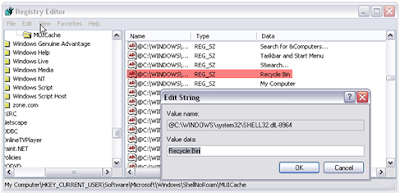
Change the value to whatever you wish.
Click OK and close out regedit
Click on a blank area of the desktop and select refresh from the context menu.
After the screen refreshes, you recycle bin will be renamed to whatever you decided.

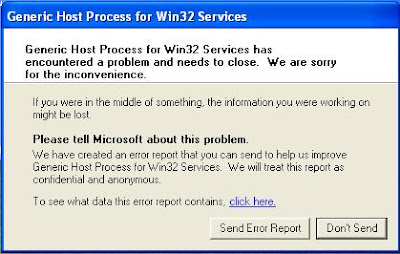
- Go to the start menu
- Right click “My computer”
- Click “properties” then the “automatic updates” tab
- Choose “turn off automatic updates”
- Restart your computer
- Go back to start menu and in all programs go to “windows update” you have to be connected to the internet
- Manually update windows
- Turn your automatic updates back on
You can also try the following solutions to fix this error:
Solution 2:
- Go to Run and type regedit
- Navigate to HKEY_LOCAL_MACHINE >> SYSTEM >> CurrentControlSet >> Services >> Browser >> Parameters
- Find the key IsDomainMaster
- Set its value to False
- Restart the computer
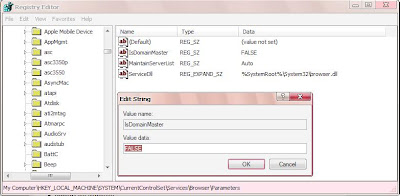
Solution 3:
- Go to Run and type cmd
- Type ‘netsh’ in command console then press enter
- Then type ‘winsock’ and press enter and then type reset
- Restart the computer
Solution 4:To fix
Generic Host Process Win32 Services Error.Free download
Windows Worms Doors Cleaner from
here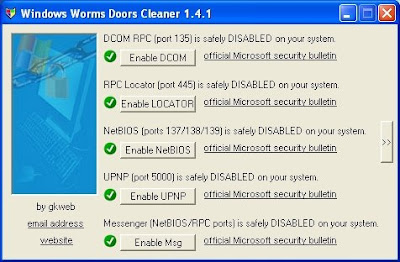
Features Of Windows Worms Doors Cleaner:
- lets you disable the critical windows services exploited by the viruses
- Thereby close the critical ports
- Displays all the local opened ports
- It is runnable with command line parameters
- It Checks at start, the name of running processes to detect popular viruses
- it also checks svchost memory usage

8:44 PM by
Bilinthar
, under
Problem:
For some reason my computer began to start Disk Check every time I boot it up. If I do let the computer go through with the Disk Check it finds nothing wrong.
Solution:
Many things can cause the disk checker to auto run. To stop it from running follow these instructions:
- Go to Start>> Run: Type in: CMD and click OK.
- At the resulting prompt, type in: chkntfs /d [Enter]

- Place the audio CD into the CD-ROM
- Start Windows Media Player and select "Copy from CD" from the menu on the left.
- Once Media Player has updated the artists and track titles, select "Copy Music" from the top menu.

Problem:
2 weeks ago my computer was turned off for the night and when we tried to turn it back on the next day the computer brings us to the login page. When I click the user I want, the computer restarts. I have contacted Dell and was told it was not a hardware issue. The hardware tested fine.
Answer:
It sounds like some of the system files may be corrupted. Please follow the procedures outlined below to let XP restore all system files.
- Start the operating system from the CD-ROM
- When the computer starts from the CD, the system checks your hardware and then prompts you to select one of the following options:
- To set up Windows XP now, press ENTER.
- To repair a Windows XP installation using Recovery Console, press R.
- To quit Setup without installing Windows XP, press F3.
- Press ENTER.
- Press F8 to accept the Licensing Agreement.
- A box lists your current window XP installation, and then the system prompts you to select one of the following options:
- To repair the selected Windows XP installation, press R.
- To continue installing a fresh copy of Windows XP without repairing, press ESC.
- Press R to start the automatic repair process.
Note: After repairing Window XP you may need re-download all updates.

Problem:
When booting up my system (XP Home Edition), it will sometimes reboot after the BIOS POST (power on self test) or Windows XP Splash Screen.
Answer:
- Go to Start>> Right-click on My Computer and choose Properties.
- Click on the Advanced tab
- Under the Startup and Recovery category, click Settings.
- Locate the "Automatically Restart" entry and uncheck the checkbox.
- Click Apply, then OK.

Question:
If I login as Administrator, the Shutdown and restart options are visible. However, if I login using a User account, these options are not available. How can I activate these settings in my User account?
Possible Solution:
- Go to Start>> Administrative Tools>> Local Security Policy.
- Expand Local Policies and click on User rights assignment.
- In the right pane double click on Shut down the system
- and add the users group.
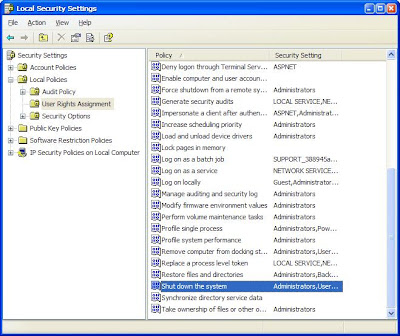

Note: Active Directory Domains may have this setting configured through Group Policy at a higher level.

lets you view jpg and other images as a running "slideshow" but if you cannot find it.
1. Save any photo's that you would like to have as a slide show in to your "My Pictures" folder.
2. Go to Start>> My Pictures
3. Select "Tools" from the toolbar and choose "Folder Options..." from the resulting menu.
4. In Folder Options, find the "Tasks" section and tick the radio button titled: Show common tasks in folders.
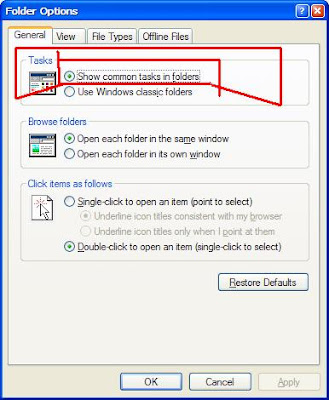
5. Exit all window and go back to Start>> My Pictures
6. In the left pane you will now see a "Picture Tasks" menu.
7. Click the "View as a slide show" option to start your "My Pictures" slide show.

If you get an error regarding a missing or corrupt hal.dll file, it might simply be the BOOT.INI file on the root of the C: drive
- Insert and boot from your Windwo XP CD.
- At the first R=Repair option, press the R key
- Press the number that corresponds to the correct location for the installation of window you want to repair.
Typically this will be #1 - Type bootcfg /list to show the current entries in the BOOT.INI file
- Type bootcfg /rebuild to repair it
- Take out the CD ROM and type exit

If you have NTFS partitions
copy the NTLDR or NTDETECT.COM files from the i386 directory to the root of the C:\ drive.
For NTFS:
-
Insert and boot from your window xp CD.
-
At the first R=Repair option, press the R key
-
Press the number that corresponds to the correct location for the installation of window xp you want to repair. Typically this will be #1
-
Enter in the administrator password when requested
-
Enter in the following commands (X: is replaced by the actual drive letter that is assigned to the CD ROM drive)
-
Take out the CD and type exit

Right click an empty area of your desktop. Choose Properties>> Desktop tab>> Customize Desktop button>> General tab.
Place a checkmark next to the item that you would like an icon to appear on your desktop. Your choices are:
- My Computer
- My Documents
- My Network
- Internet Explorer
In this case, place a checkmark next to "My Computer".

- Right click an empty area of your desktop
- Select Properties
- Select the Desktop tab
- Select the Customize Desktop button
- Select the Web tab
- Click to highlight each entry here except for "My current home page"
- Uncheck the checkbox titled: "My current Home page"
- Click OK
- Now, try selecting the desktop background you'd like to use
- Click OK

Go to Start >> Run and type in: helpctr -regserver
To reinstall Help and Support:
Go to C:\Windows\inf\pchealth.inf. Right-click and choose install. Have your XP CD available.
Note: The folder is hidden by default. Go to Start >> Run and type in: control folders. View: Show hidden files and folders and uncheck "Hide extensions for known file types".

Go to Start>> Run. Type in: regedit [Enter]
Navigate to the following registry key;
HKLM\Software\Policies\Microsoft\Windows NT\SystemRestore
If a "DisableSR" value doesn't exist,
go to the Edit menu, select New, DWORD
value, and create the value.
Set the value to 1 to disable System Restore (or ) 0 to enable System Restore.